Tableau Desktop
Download Tableau Desktop 2023.3
Tableau Desktop is a data visualization tool that helps us get actionable insights about data fast. It differs from Tableau Server in that it provides users with the ability to develop comprehensive, interactive workbooks and dashboards to fulfill their academic or business requirements.
- What is Tableau Desktop?
- Which version of Tableau Desktop should I be using?
- Where can I download Tableau Desktop?
- How do I install Tableau Desktop?
- How can I purchase a Tableau Desktop license?
- How do I connect to SAP HANA with Tableau Desktop?
- I'm having trouble with Tableau Desktop. Help!
- What training resources do I have access to?
- I still have questions. Who can I contact?
Tableau Desktop is our primary tool for creating data visualizations. To learn more about Tableau Desktop and the way it works, we recommend watching the brief video below, provided by Tableau Software.
Which version of Tableau Desktop should I be using?
At this time, all Tableau Desktop users should be using version 2023.3.1 or older (e.g., 2021.4.9, 2020.2.1, 10.4.1, etc.). Tableau has changed its versioning to be identified by year and will continue to produce updates with this syntax.
Where can I download Tableau Desktop?
Windows
- Microsoft Windows 7 or newer (64-bit)
- 2 GB memory
- 1.5 GB minimum free disk space
- 64-bit Intel or AMD processors released in 2011 or later (CPUs must support SSE4.2 and POPCNT instruction sets)
- 1366 by 768 screen resolution or higher
Mac
- macOS High Sierra 10.13, macOS Mojave 10.14, or macOS Catalina 10.15
- 64-bit Intel processors released in 2011 or later (CPUs must support SSE4.2 and POPCNT instruction sets; M1 processors are not yet supported)
- 1.5 GB minimum free disk space
- 1366 by 768 screen resolution or higher
If you do not have a Tableau Desktop license, you will be able to use the software during a free 14-day trial before you will be required to enter a product key to continue using the application.
How do I install Tableau Desktop?
For more information about purchasing a Tableau Desktop license, please contact analytics@nhmhcar.com.
How do I connect to SAP HANA with Tableau Desktop?
If already have access to SAP HANA, follow the applicable steps for your operating system:
For more information about SAP HANA, check out our SAP HANA resources page.
I'm having trouble with Tableau Desktop. Help!
Sometimes you may receive an error or experience issues when connecting to SAP HANA through Tableau Desktop. In these instances, we recommend that you check out our troubleshooting page.
If, after troubleshooting, you continue having problems with Tableau Desktop, please contact us.
What training resources do I have access to?
In addition, we recommend that you check out the following resources to help you along the way:
I still have questions. Who can I contact?
For questions, or to get more information about Tableau Desktop, please contact us.